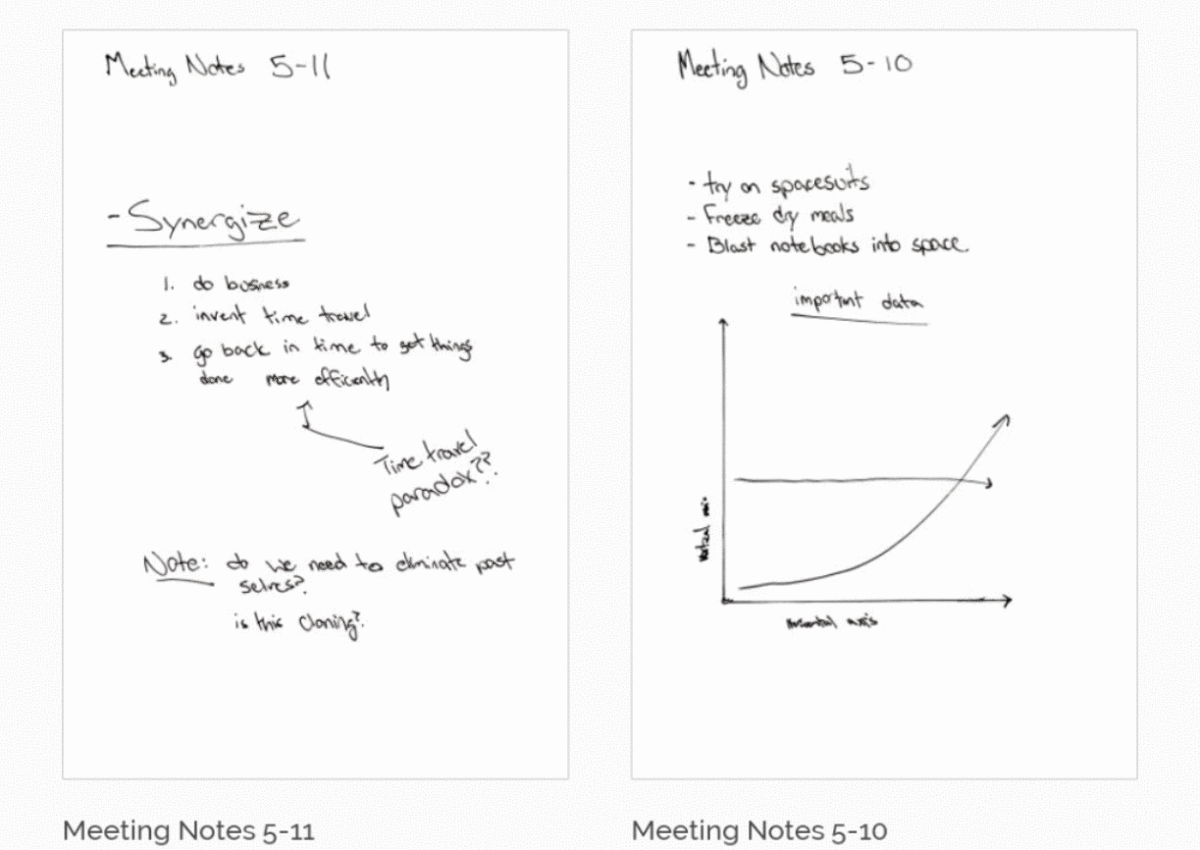
What is Merge?
Often times, note taking sessions will span multiple days, which could leave you with your notes being broken up into several files in the Rocketbook app. Merge allows you to take multiple scans from your app history, combine them into one file, and send that file to any destination you like.
How does it work?
Open your RB App and navigate to the History screen. Then, tap the More Actions Icon in the top right corner of the History screen and tap Select. (PRO TIP: You can also long press a scan in your history to automatically select it)
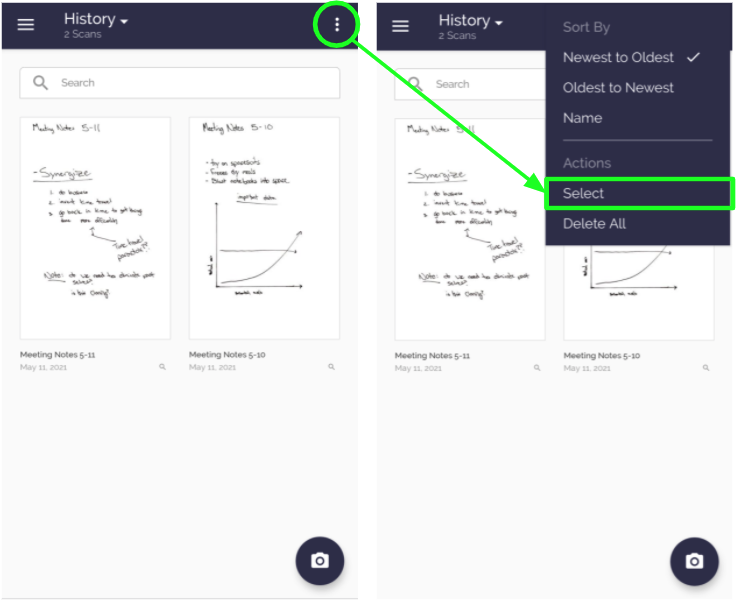
Tap to select the scans you wish to merge, in the desired order, then tap the Merge icon in the bottom menu. (NOTE: the Merge icon will only be accessible when you select two or more scans.)
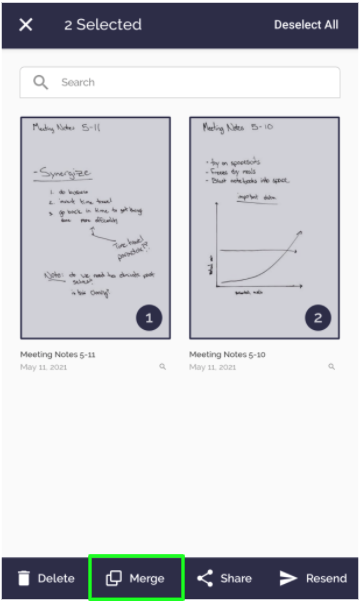
You will now be given the option to keep the original files in addition to the merged scan, or to delete the original scans before merging. Choose your preference, then tap Merge.
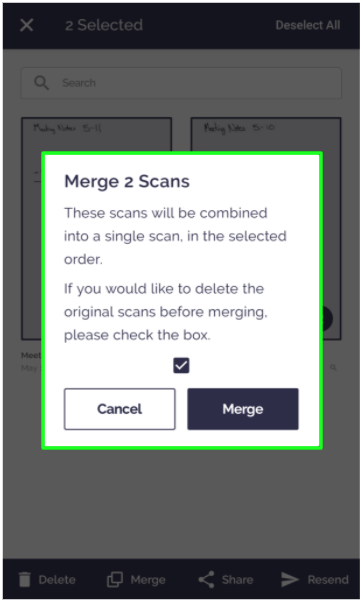
At this point, you will be taken to the Review screen where you'll be able to rename your new file. From this page, you can also cancel the merge by tapping the top right X. To continue, tap save and the merged scan will be saved to your history screen. Once you save your new file, you'll be able to select where you'd like to have it sent. If you do not want to send the merged scan anywhere, and instead just keep it in your history, you can tap the ‘X’ in the top right corner.
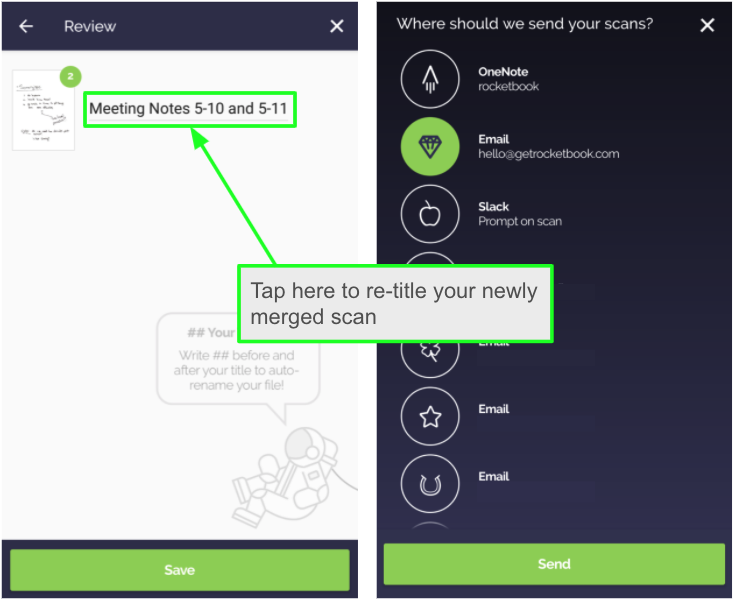
Whether you choose to send your new scan or not, you will now be sent back to your History screen where you will see your newly merged file. Congratulations! You have successfully merged multiple scans into one!
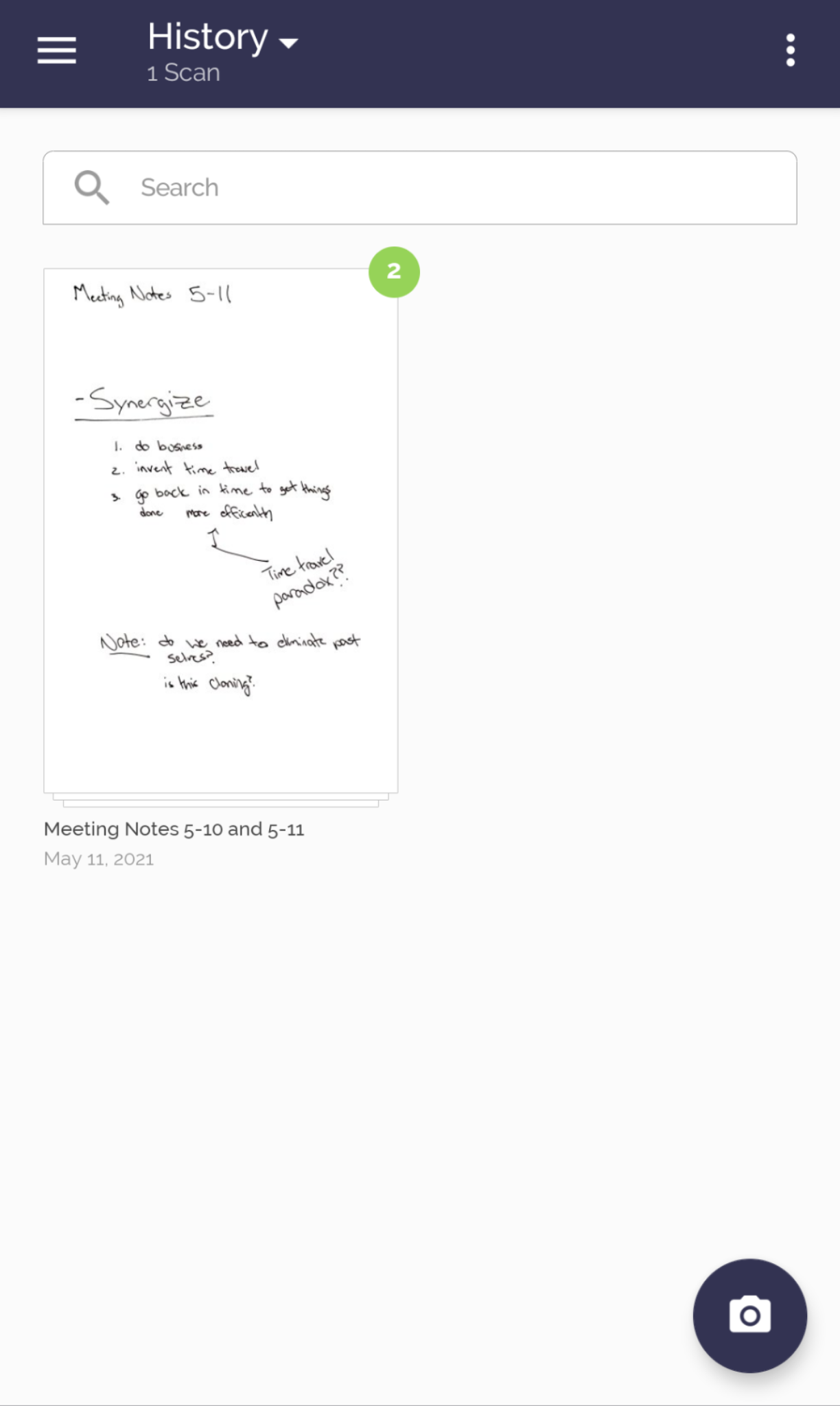
For additional questions or assistance, please email us at hello@getrocketbook.com
Follow us: Facebook | Instagram | Twitter | LinkedIn | YouTube

Comments
0 comments
Article is closed for comments.